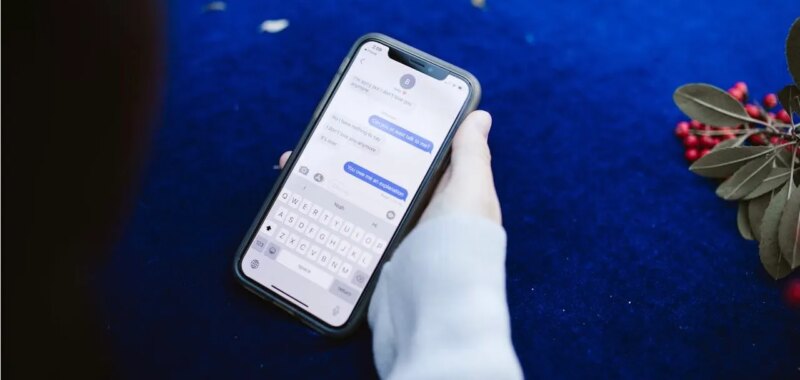With so much of our lives contained on our devices, especially our iPhones or iPads, it can feel particularly devastating if you accidentally delete a message you still need.
Whether it is informational or personal, it can be panic-inducing to not be able to retrieve a message or conversation you need.
Fortunately, Apple has a built-in way to recover recently deleted messages.
STAY SAFE & IN THE KNOW – AT NO COST! SUBSCRIBE TO KURT’S THE CYBERGUY REPORT FOR FREE SECURITY ALERTS & TECH TIPS
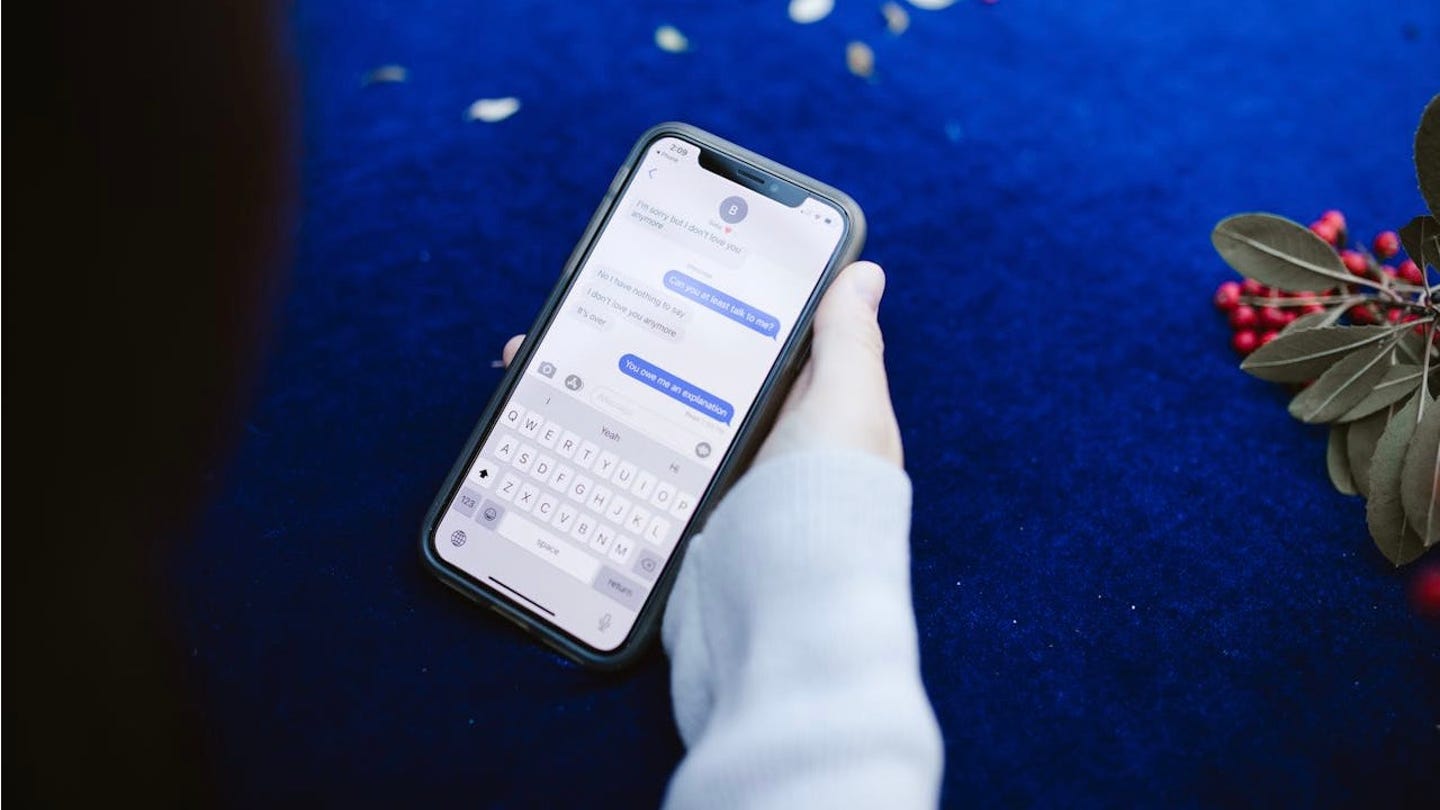
A woman recovering a deleted text on her iPhone (Kurt “CyberGuy” Knutsson)
Enabling Message Filtering on iPhone or iPad to organize your texts
Deleted a text message or conversation thread on your iPhone or iPad? The directions below depend on whether you have turned on Message Filtering or not. What Message Filtering does is categorize your messages into separate lists, such as known senders, unknown senders and unread messages. However, some of you may not have this feature enabled yet. If you want to enable Message Filtering, here are the steps:
- Open the Settings app on your iPhone or iPad
- Scroll down and tap Apps
- Tap Messages
- Scroll to the Message Filtering section and turn on the switch for Filter Unknown Senders
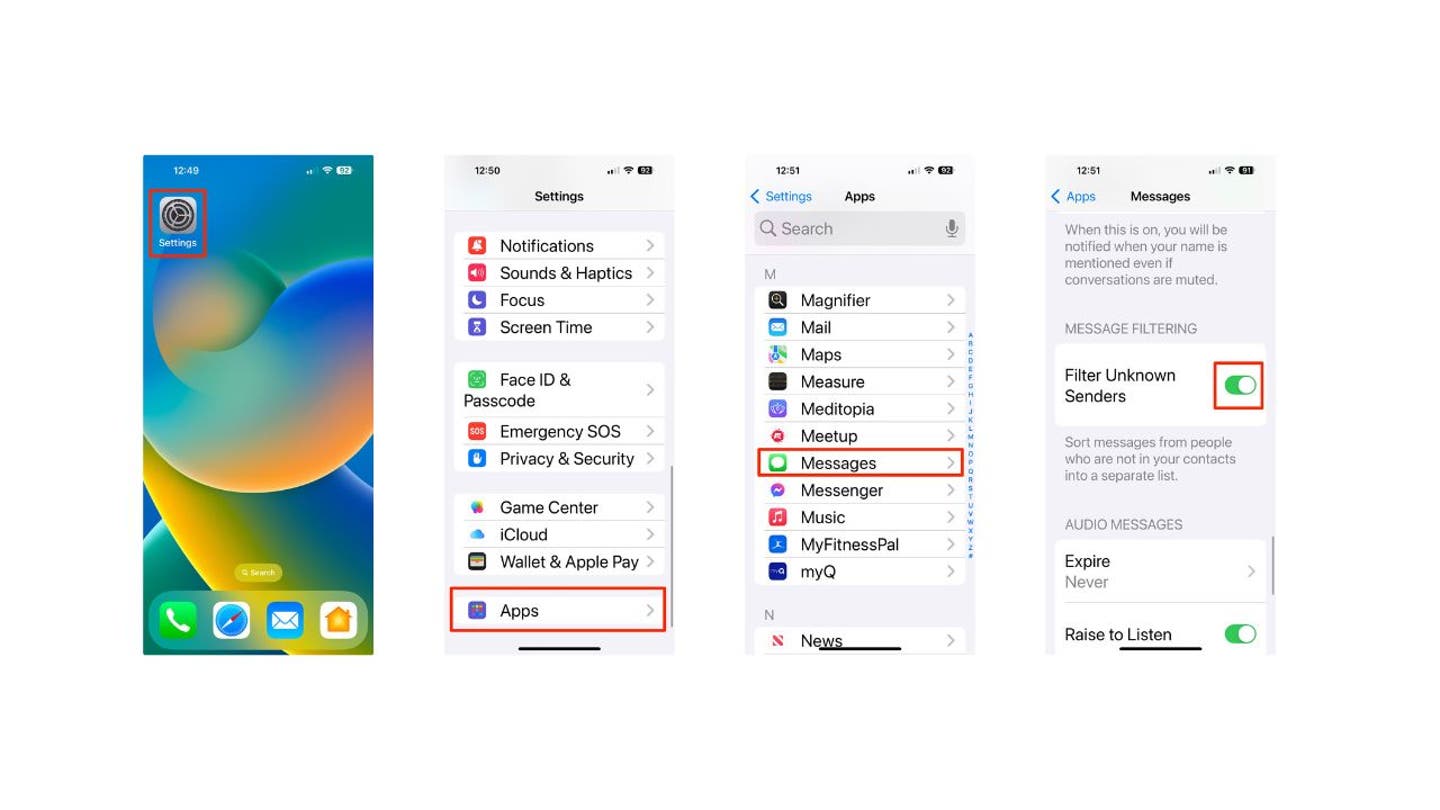
Steps to enable Message Filtering on iPhone (Kurt “CyberGuy” Knutsson)
Once enabled, this feature will automatically sort your messages into different categories, making it easier to manage your inbox and reduce clutter from spam or unwanted texts. You’ll be able to view filtered messages by tapping the “Filters” button in the top-left corner of the Messages app. With Message Filtering turned on, you’ll have access to four main categories:
- All Messages: Shows all your texts, regardless of sender
- Known Senders: Displays messages from contacts in your address book
- Unknown Senders: Lists messages from numbers not in your contacts
- Unread Messages: Shows all unread texts
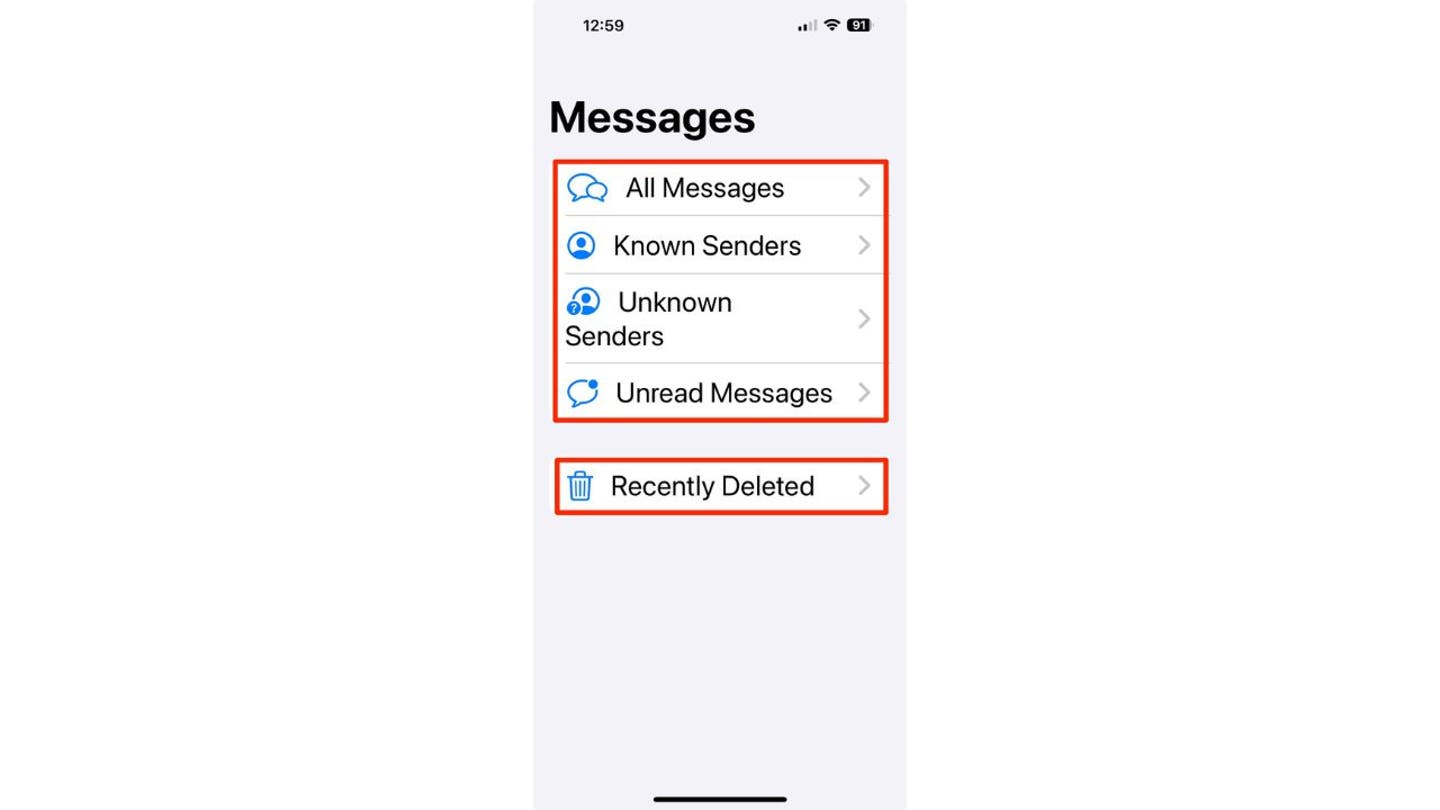
Message Filtering categories on iPhone (Kurt “CyberGuy” Knutsson)
This filtering system not only helps organize your messages but also reduces notifications from unknown senders, potentially decreasing the number of interruptions from spam or unwanted texts.
AVAST’S $16.5M SETTLEMENT: FIND OUT IF YOU’RE ELIGIBLE FOR A REFUND
How to recover deleted text messages on your iPhone or iPad
Now, let’s recover those deleted messages on the iPhone or iPad. For devices running iOS 16 later or iPadOS 16.1 or later, you can retrieve deleted conversations in the Messages app using the following steps:
If you have not turned on Message Filtering
- On your phone or iPad, open the Messages app
- Tap Edit in the top left corner
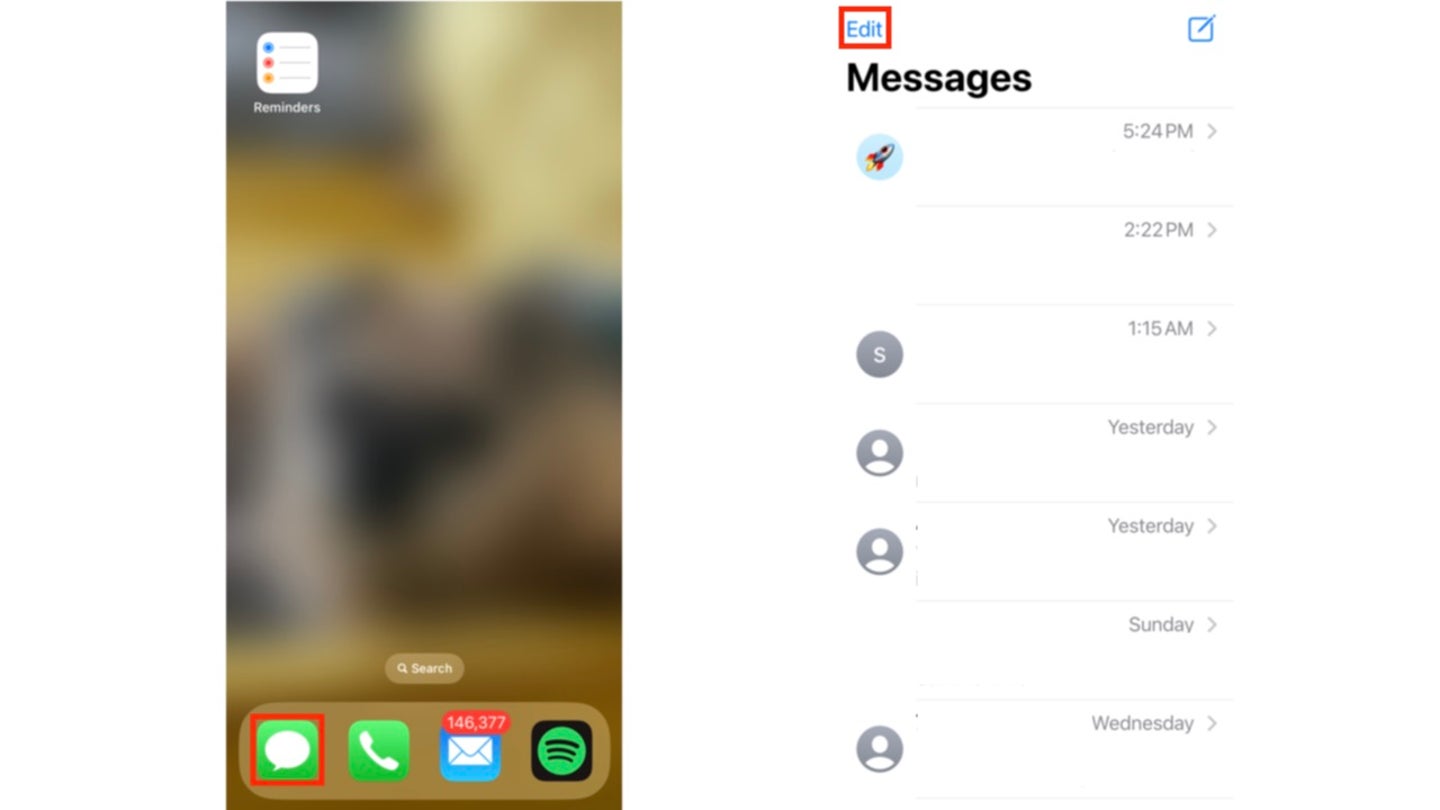
Steps to recover a deleted text message if you have not turned on Message Filtering (Kurt “CyberGuy” Knutsson)
- Select Show Recently Deleted in the drop-down menu
- You can either tap Recover All in the bottom-right corner if you want to recover all deleted texts, then confirm your choice by tapping Recover Messages;
- Or you can tap the individual text message you want to recover, then select Recover in the bottom-right corner and then confirm your choice by tapping Recover Message
HOW TO STOP SPAM TEXT MESSAGES ON YOUR PHONE
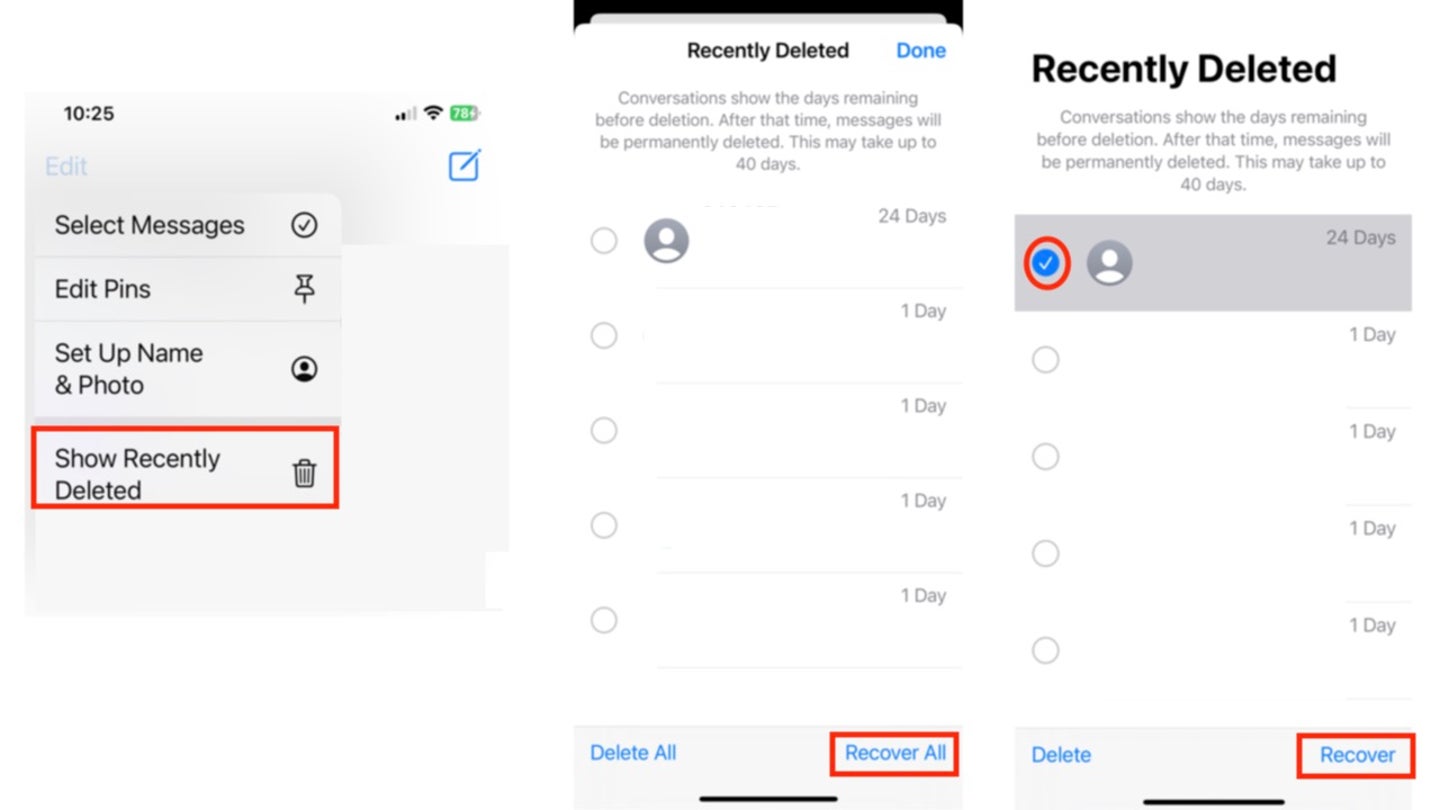
Steps to recover a deleted text message if you have not turned on Message Filtering (Kurt “CyberGuy” Knutsson)
NEVER LOSE TRACK OF TEXT MESSAGES AGAIN BY PINNING THEM
If you have turned on Message Filtering
- On your phone or iPad, open the Messages app
- Tap Filters in the top left corner
- Select Recently Deleted

Steps to recover a deleted text message if you have turned on Message Filtering (Kurt “CyberGuy” Knutsson)
- You can either tap Recover All in the bottom-right corner if you want to recover all deleted texts, then confirm your choice by tapping Recover Messages;
- Or you can tap the individual text message you want to recover, then select Recover in the bottom-right corner and then confirm your choice by tapping Recover Message

Steps to recover a deleted text message if you have turned on Message Filtering (Kurt “CyberGuy” Knutsson)
Please note: Only messages and conversations deleted within the last 30-40 days can be recovered. Additionally, if you deleted a message before you updated to iOS 16 or iPadOS 16.1 or later, you cannot recover these messages or conversations.
HOW TO TELL IF SOMEONE HAS READ YOUR TEXT MESSAGE
Kurt’s key takeaways
Whether your fingers were moving too fast and you accidentally hit delete or you now need to refer to a message you have already deleted, Apple has built in an option to help you recover your recently deleted messages. If you are running the latest OS, you should be able to recover recently deleted messages easily.
Have you ever accidentally deleted a text message you realized later you needed? How did you recover your messages? Let us know by writing us at Cyberguy.com/Contact.
For more of my tech tips and security alerts, subscribe to my free CyberGuy Report Newsletter by heading to Cyberguy.com/Newsletter.
Ask Kurt a question or let us know what stories you’d like us to cover.
Follow Kurt on his social channels:
Answers to the most asked CyberGuy questions:
New from Kurt:
Copyright 2025 CyberGuy.com. All rights reserved.